Common Functionality
The way Users interact with the Customer Request, Inspections and Work Ticket windows is the same.
The basic functionality is outlined below:
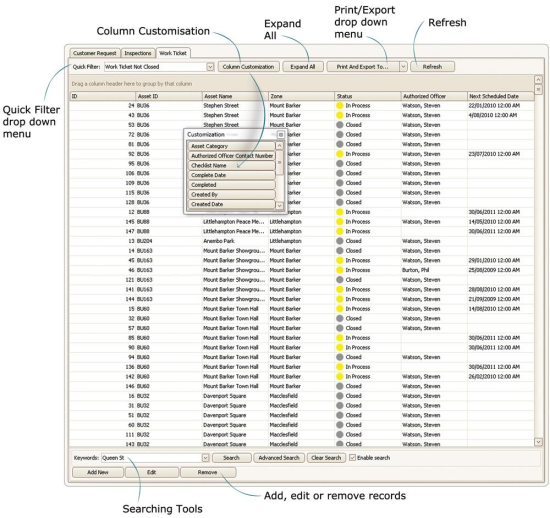
Quick Filter
Use the Quick Filter drop-down menu to filter the results shown according to a selection of common, preset conditions.
Column Customisation
Click on the Column Customisation button to open the Customisation window. Use this to customise the fields you want to see in the viewing area.
Fields can be added by dragging the heading from the Customisation window and dropping it into the desired location alongside the other field headings.
Fields can be removed by dragging the field heading from the viewing area and dropping it into the Customisation window.
Users may also choose to group the listings by a particular field by dropping the heading into the allocated area above the field headings.
Expand All
If you have chosen to group the listings by a particular field, you may hit this button to expand all groups.
Print and Export To
The Print and Export To button gives users the option to either directly print the records shown in the viewing area, or export the records to one of a number of different file formats.
Use the drop-down box to select the option you require (choose Print Preview if you want to print directly from this window).
The file formats supported for these exports are XLS, PDF, XML, TXT, HTML, RTF and MHT.
Refresh
Use the Refresh button to update the view.
Searching Tools
This toolbar includes a basic keyword search, as well as advanced searching functionality.
Please refer to the myData User's manual section 2.4 Searching in myData list tabs for comprehensive searching instructions.
Add/Edit/Remove
Use these buttons to add, edit or remove customer requests, inspections or work tickets.
